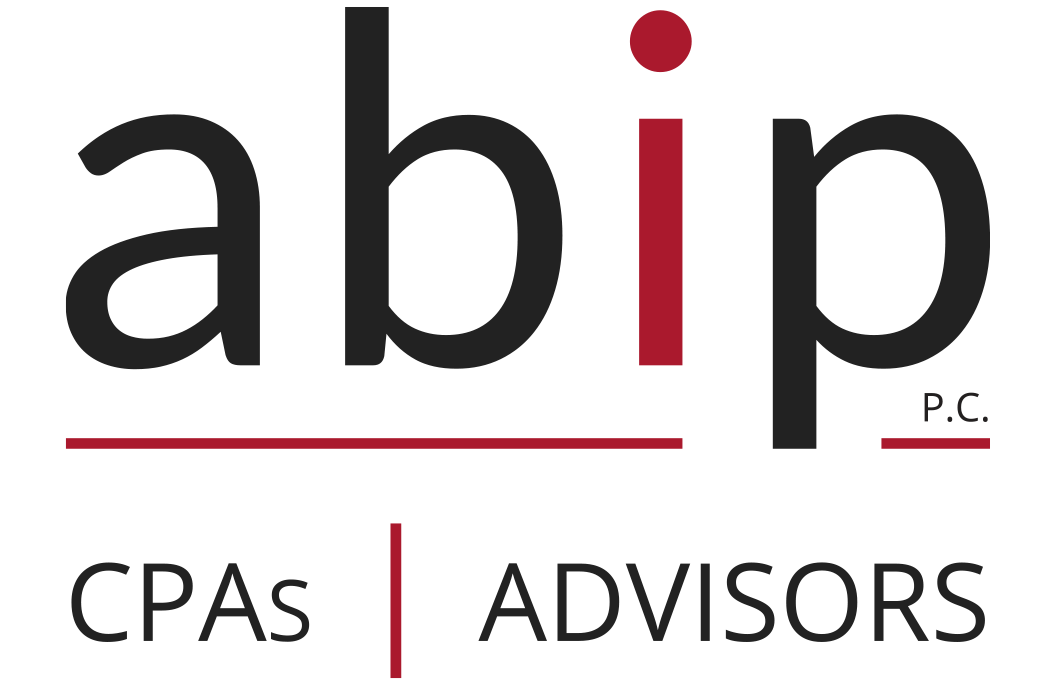Client Portal
How do I log in?
You should have been assigned a username and password by the ABIP professional that you work with. If you have not yet received one and would like to use the portal, contact the professional that you work with, send an email to info@abipcpa.com or call us at (713) 954-2002.
Why use the portal?
View and print tax documents, including finished tax returns and more.
Exchange files with us – any file, anytime.
State-of-the-art Security?
Our portal is hosted at one of the largest, most secure data centers in the world. It uses the industry’s most advanced security and reliability measures to keep your data safe, including:
Built-in redundancy: Multiple data locations, internet connections, and power sources keep the portal up and running at all times.
Secure password protection: A comprehensive password system provides you with worry-free access.
128-bit encryption: This protects your data as it travels between the data center and your computer.